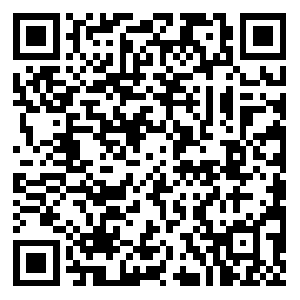swift 报表开发 charts
发布时间:2022-05-21 17:11:22
原来没有找到合适的开源组件,就在 项目管理系统中使用的是webview网页加载, 后面发现charts这个开源框架
开源地址
https://github.com/danielgindi/Charts
修改Podfile文件加入
pod 'Charts'
在终端打开项目所在目录执行
pod install
在UiColor中扩展 加入随机颜色方法
extension UIColor{
//返回随机颜色
open class var randomColor:UIColor{
get
{
let red = CGFloat(arc4random()%256)/255.0
let green = CGFloat(arc4random()%256)/255.0
let blue = CGFloat(arc4random()%256)/255.0
return UIColor(red: red, green: green, blue: blue, alpha: 1.0)
}
}
完整的报表展示类:
//
// BugPieController.swift
// butterflypm
//
// Created by Hu Hu on 2022/5/21.
// Copyright © 2022 Hu Hu. All rights reserved.
//
import Foundation
import UIKit
import Charts
class BugPieController:UIViewController,ChartViewDelegate{
var months = ["项目管理系统", "代码生成器"]
var unitsSold:[Double] = [30, 100]
fileprivate lazy var pieChartView: PieChartView = {
let pieChartView = PieChartView()
// pieChartView.backgroundColor = UIColor.background
//基本样式
pieChartView.delegate = self
return pieChartView
}()
override func viewDidLoad() {
super.viewDidLoad()
self.title = "pie chart"
view.addSubview(pieChartView)
pieChartView.snp.makeConstraints { (make) in
make.left.equalTo(self.view).offset(5)
make.top.equalTo(self.view).offset(64)
make.right.equalTo(self.view).offset(-5)
make.height.equalTo(300)
}
setChart(dataPoints:months,values:unitsSold);
}
func setChart(dataPoints: [String], values: [Double]) {
var dataEntries: [ChartDataEntry] = []
for i in 0..<dataPoints.count {
let entry = PieChartDataEntry(value: values[i], label: "\(dataPoints[i])") //设置数据 title和对应的值
dataEntries.append(entry)
}
let pichartDataSet = PieChartDataSet(entries: dataEntries, label: "年龄库示例") //设置表示
//设置饼状图字体配置
setPieChartDataSetConfig(pichartDataSet: pichartDataSet)
let pieChartData = PieChartData(dataSet: pichartDataSet)
//设置饼状图字体样式
setPieChartDataConfig(pieChartData: pieChartData)
pieChartView.data = pieChartData //将配置及数据添加到表中
//设置饼状图样式
setDrawHoleState()
var colors: [UIColor] = []
for _ in 0..<dataPoints.count {
colors.append(UIColor.randomColor)
}
pichartDataSet.colors = colors//设置区块颜色
}
//设置饼状图字体配置
func setPieChartDataSetConfig(pichartDataSet: PieChartDataSet){
pichartDataSet.sliceSpace = 0 //相邻区块之间的间距
pichartDataSet.selectionShift = 8 //选中区块时, 放大的半径
pichartDataSet.xValuePosition = .insideSlice //名称位置
pichartDataSet.yValuePosition = .outsideSlice //数据位置
//数据与区块之间的用于指示的折线样式
pichartDataSet.valueLinePart1OffsetPercentage = 0.85 //折线中第一段起始位置相对于区块的偏移量, 数值越大, 折线距离区块越远
pichartDataSet.valueLinePart1Length = 0.5 //折线中第一段长度占比
pichartDataSet.valueLinePart2Length = 0.4 //折线中第二段长度最大占比
pichartDataSet.valueLineWidth = 1 //折线的粗细
pichartDataSet.valueLineColor = UIColor.gray //折线颜色
}
//设置饼状图字体样式
func setPieChartDataConfig(pieChartData: PieChartData){
pieChartData.setValueFormatter(DigitValueFormatter())//设置百分比
pieChartData.setValueTextColor(UIColor.gray) //字体颜色为白色
pieChartData.setValueFont(UIFont.systemFont(ofSize: 10))//字体大小
}
//设置饼状图中心文本
func setDrawHoleState(){
///饼状图距离边缘的间隙
pieChartView.setExtraOffsets(left: 30, top: 0, right: 30, bottom: 0)
//拖拽饼状图后是否有惯性效果
pieChartView.dragDecelerationEnabled = true
//是否显示区块文本
pieChartView.drawSlicesUnderHoleEnabled = true
//是否根据所提供的数据, 将显示数据转换为百分比格式
pieChartView.usePercentValuesEnabled = true
// 设置饼状图描述
pieChartView.chartDescription?.text = "饼状年龄库图示例"
pieChartView.chartDescription?.font = UIFont.systemFont(ofSize: 10)
pieChartView.chartDescription?.textColor = UIColor.gray
// 设置饼状图图例样式
pieChartView.legend.maxSizePercent = 1 //图例在饼状图中的大小占比, 这会影响图例的宽高
pieChartView.legend.formToTextSpace = 5 //文本间隔
pieChartView.legend.font = UIFont.systemFont(ofSize: 10) //字体大小
pieChartView.legend.textColor = UIColor.gray //字体颜色
pieChartView.legend.verticalAlignment = .bottom //图例在饼状图中的位置
pieChartView.legend.form = .circle //图示样式: 方形、线条、圆形
pieChartView.legend.formSize = 12 //图示大小
pieChartView.legend.orientation = .horizontal
pieChartView.legend.horizontalAlignment = .center
////饼状图中心的富文本文本
let attributes = [NSAttributedString.Key.font: UIFont.boldSystemFont(ofSize: CGFloat(15.0)), NSAttributedString.Key.foregroundColor: UIColor.gray]
let centerTextAttribute = NSAttributedString(string: "平均库龄", attributes: attributes)
pieChartView.centerAttributedText = centerTextAttribute
pieChartView.setNeedsDisplay()
}
//点击空白地区
func chartValueNothingSelected(_ chartView: ChartViewBase) {
}
//点击饼状图上的事件
func chartValueSelected(_ chartView: ChartViewBase, entry: ChartDataEntry, highlight: Highlight) {
let al = UIAlertController.init(title: nil, message: "点击的是:\(months[Int(highlight.x)]) 值为: \(highlight.y)", preferredStyle: .alert)
let cancel = UIAlertAction.init(title: "知道了", style: .cancel, handler: nil)
al.addAction(cancel)
self.present(al, animated: true, completion: nil)
}
}
// pieChartData.setValueFormatter(DigitValueFormatter() //设置百分比
//转化为带%
class DigitValueFormatter: NSObject, IValueFormatter {
func stringForValue(_ value: Double, entry: ChartDataEntry, dataSetIndex: Int, viewPortHandler: ViewPortHandler?) -> String {
let valueWithoutDecimalPart = String(format: "%.2f%%", value)
return valueWithoutDecimalPart
}
}
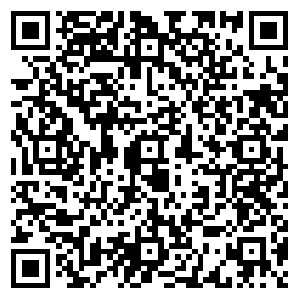
APP STORE